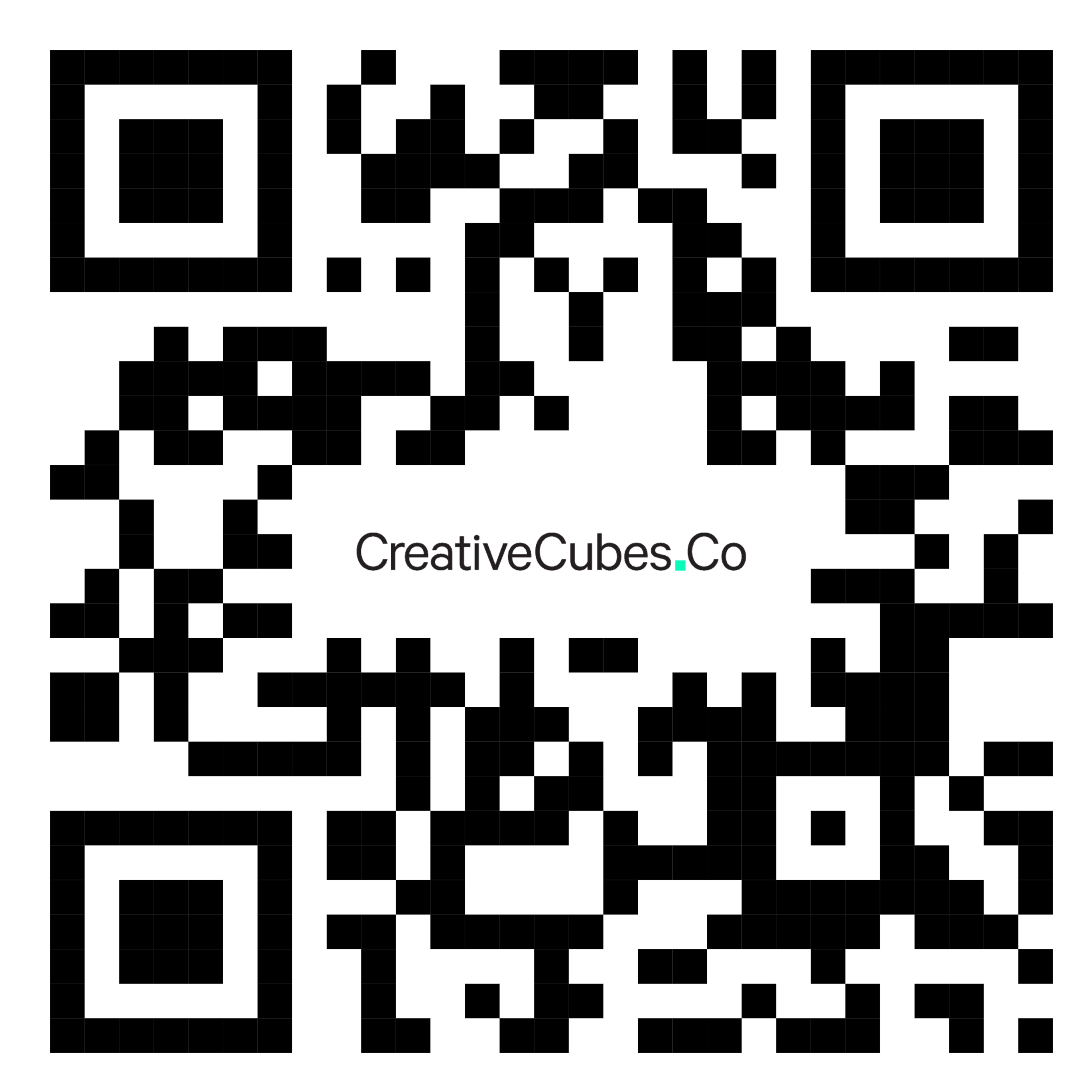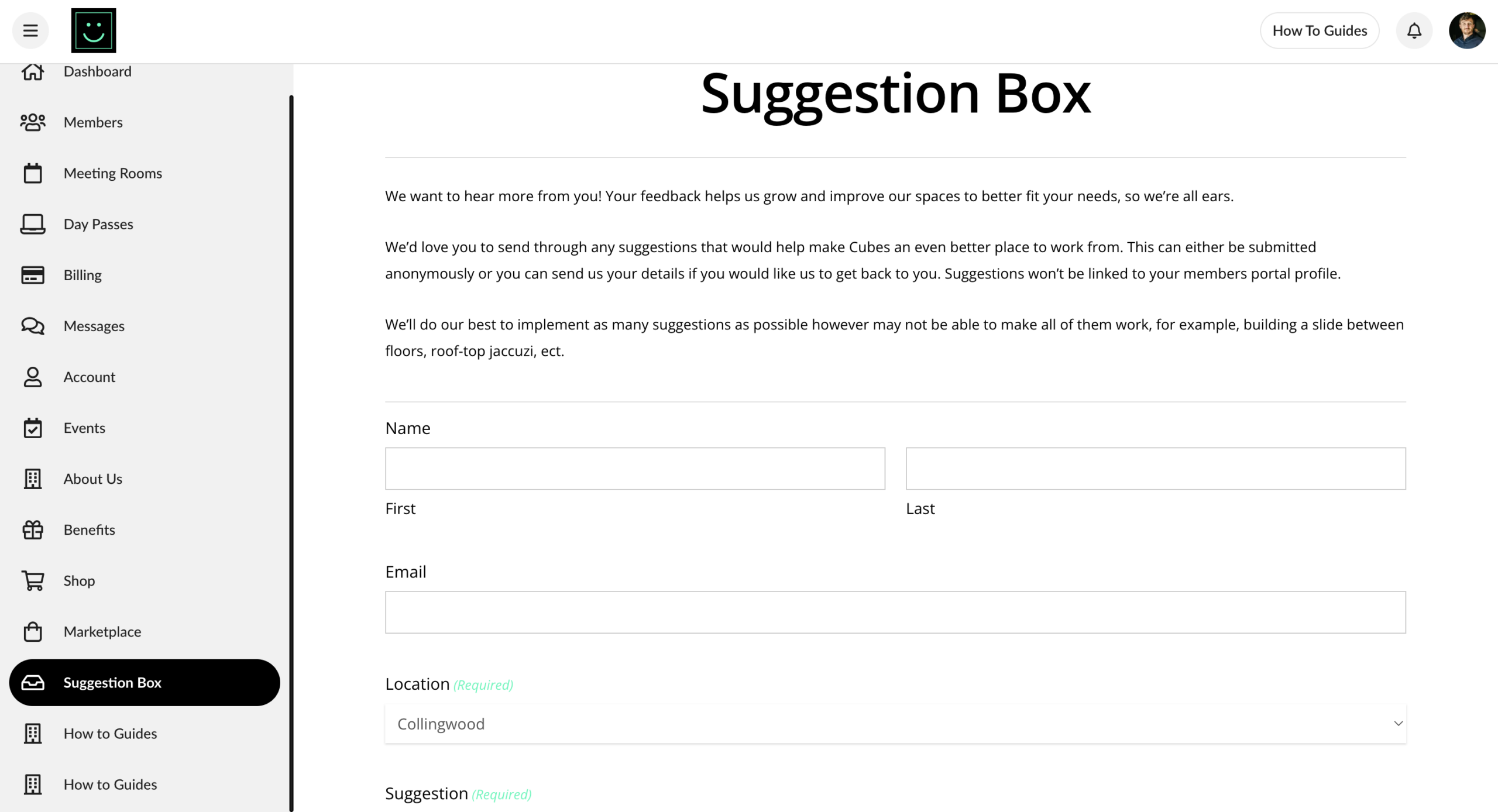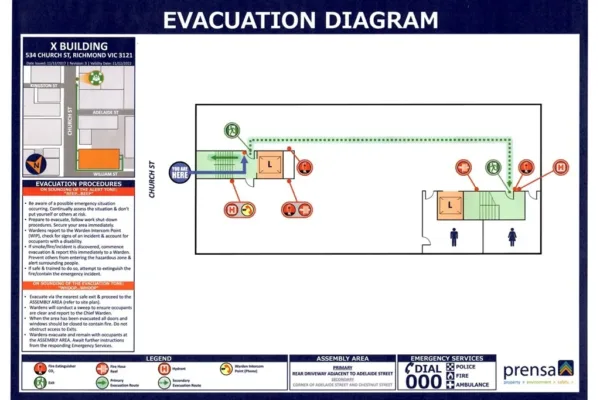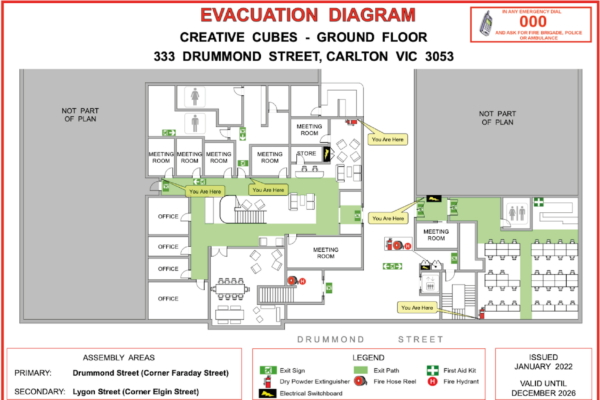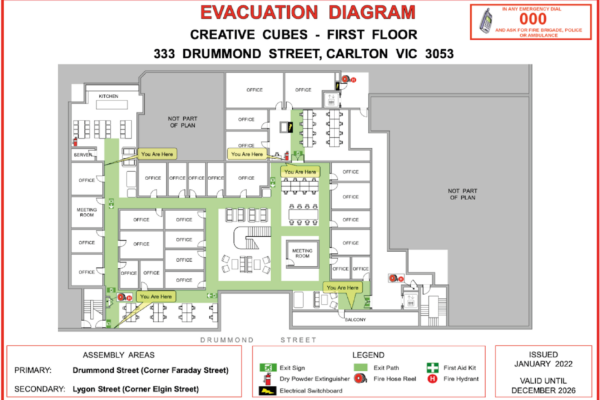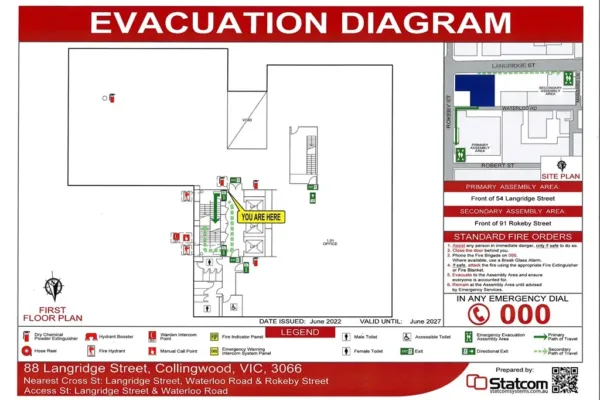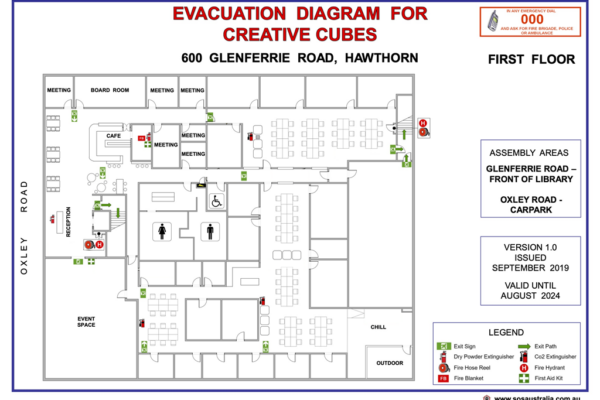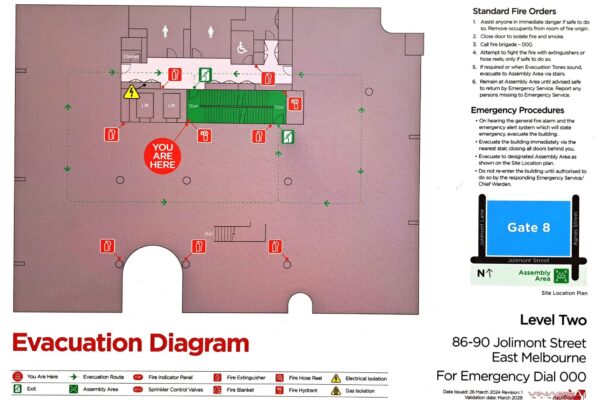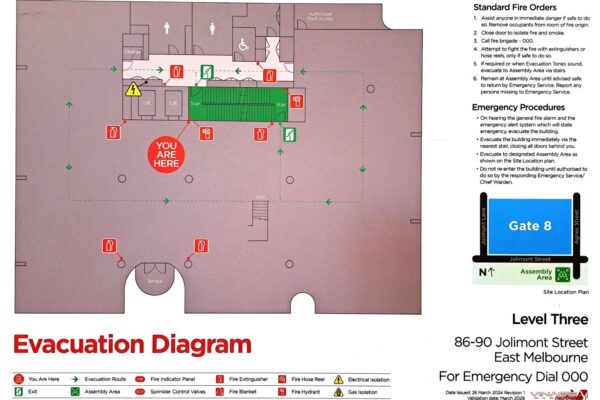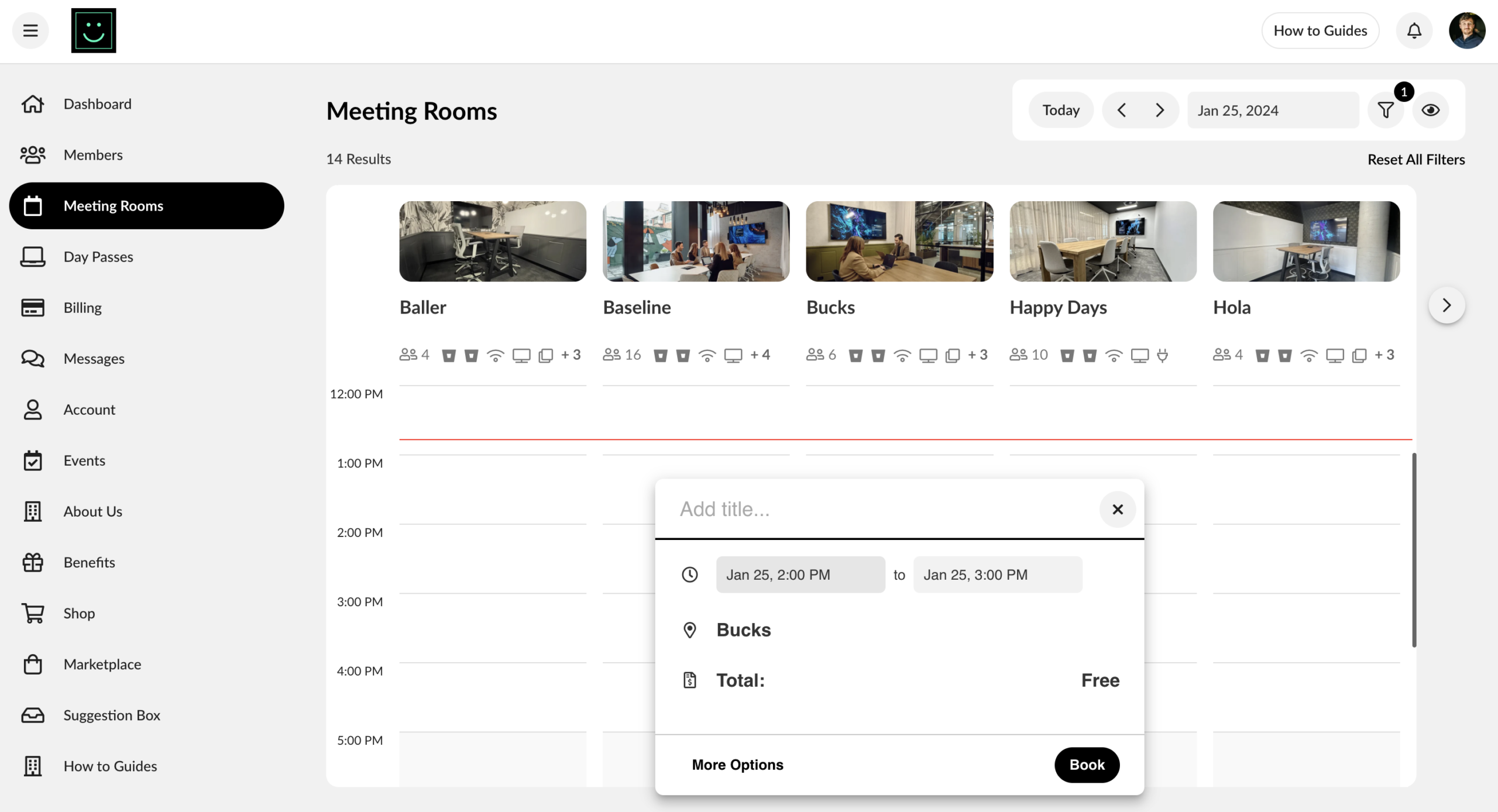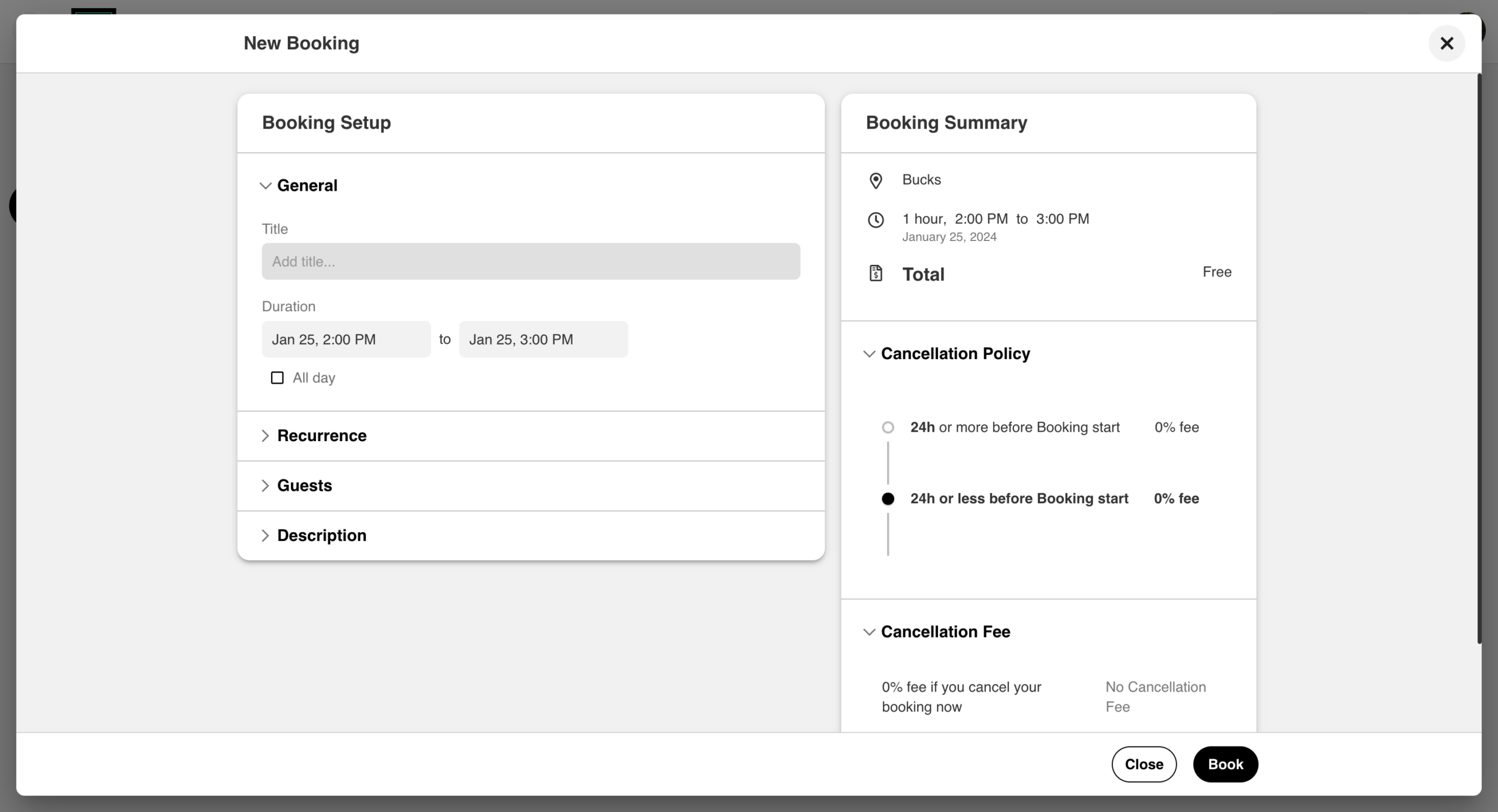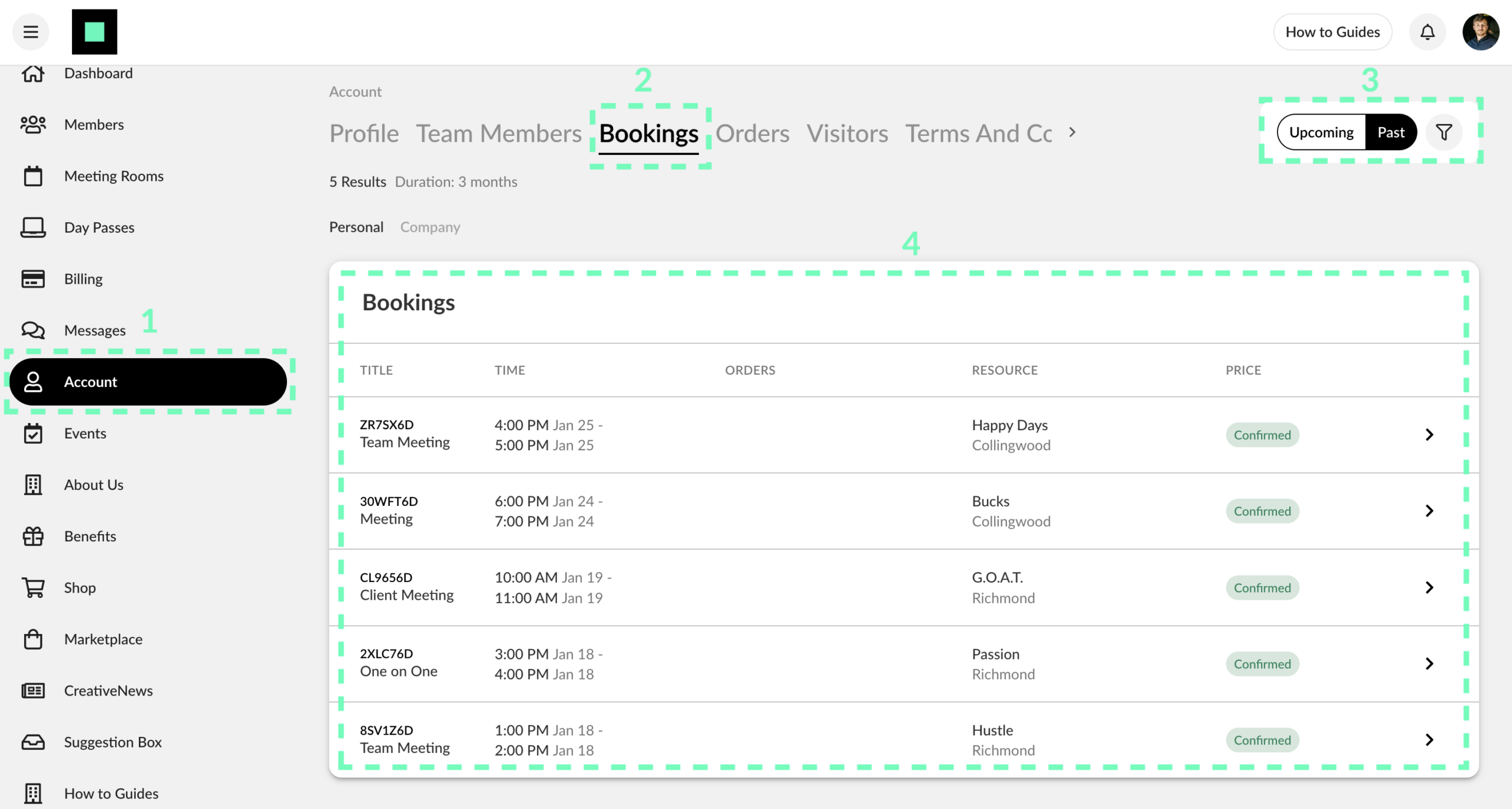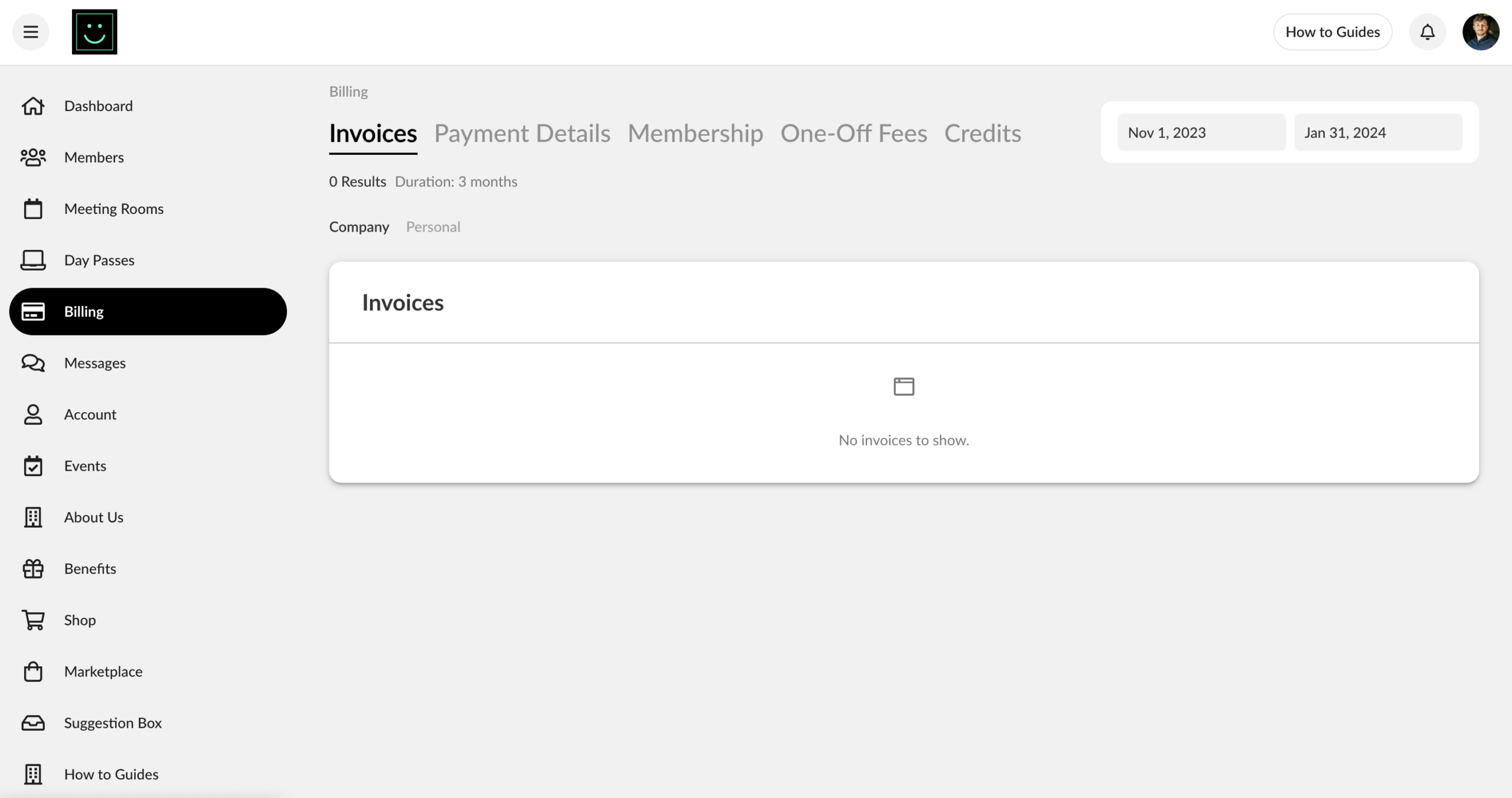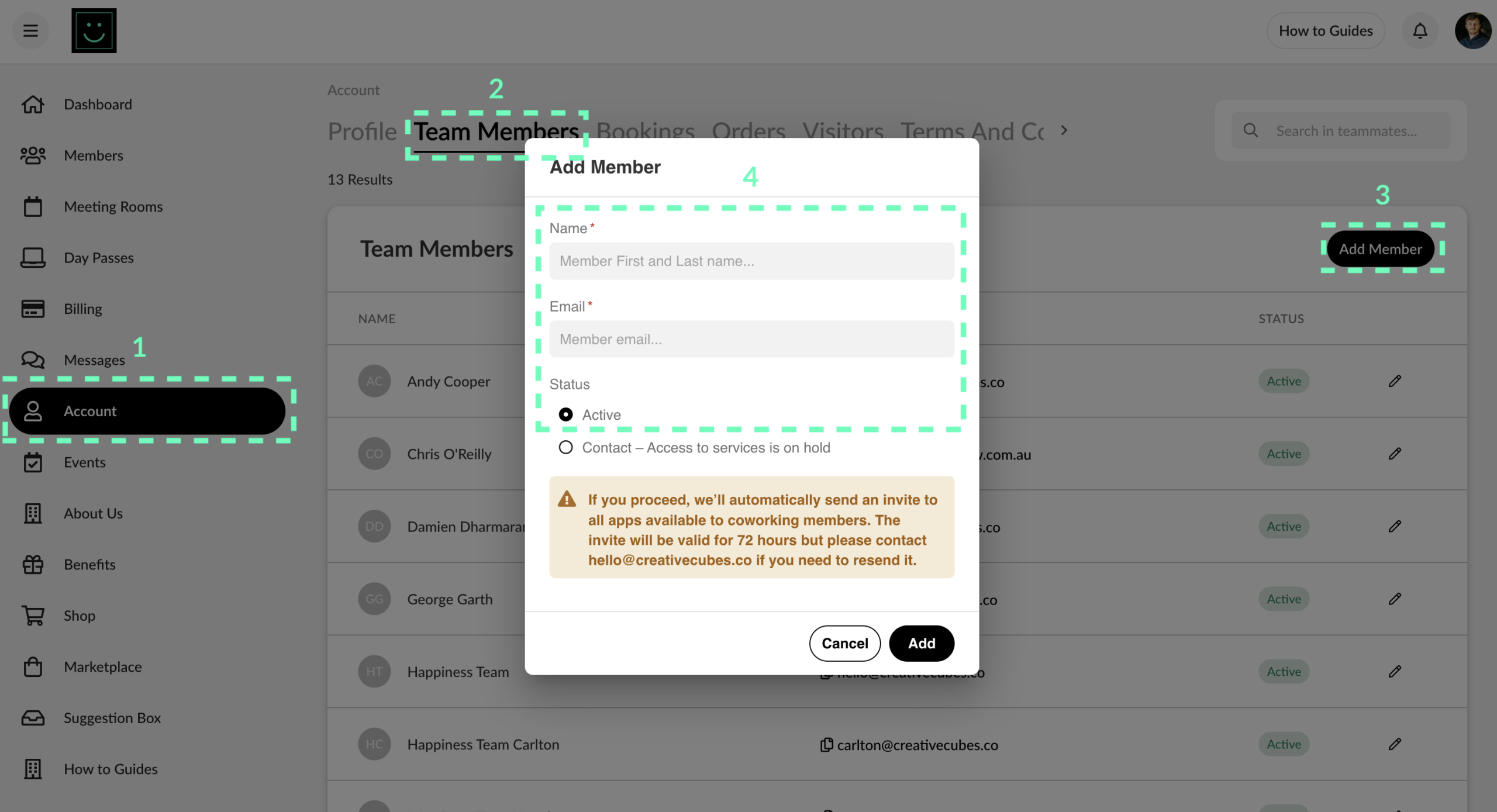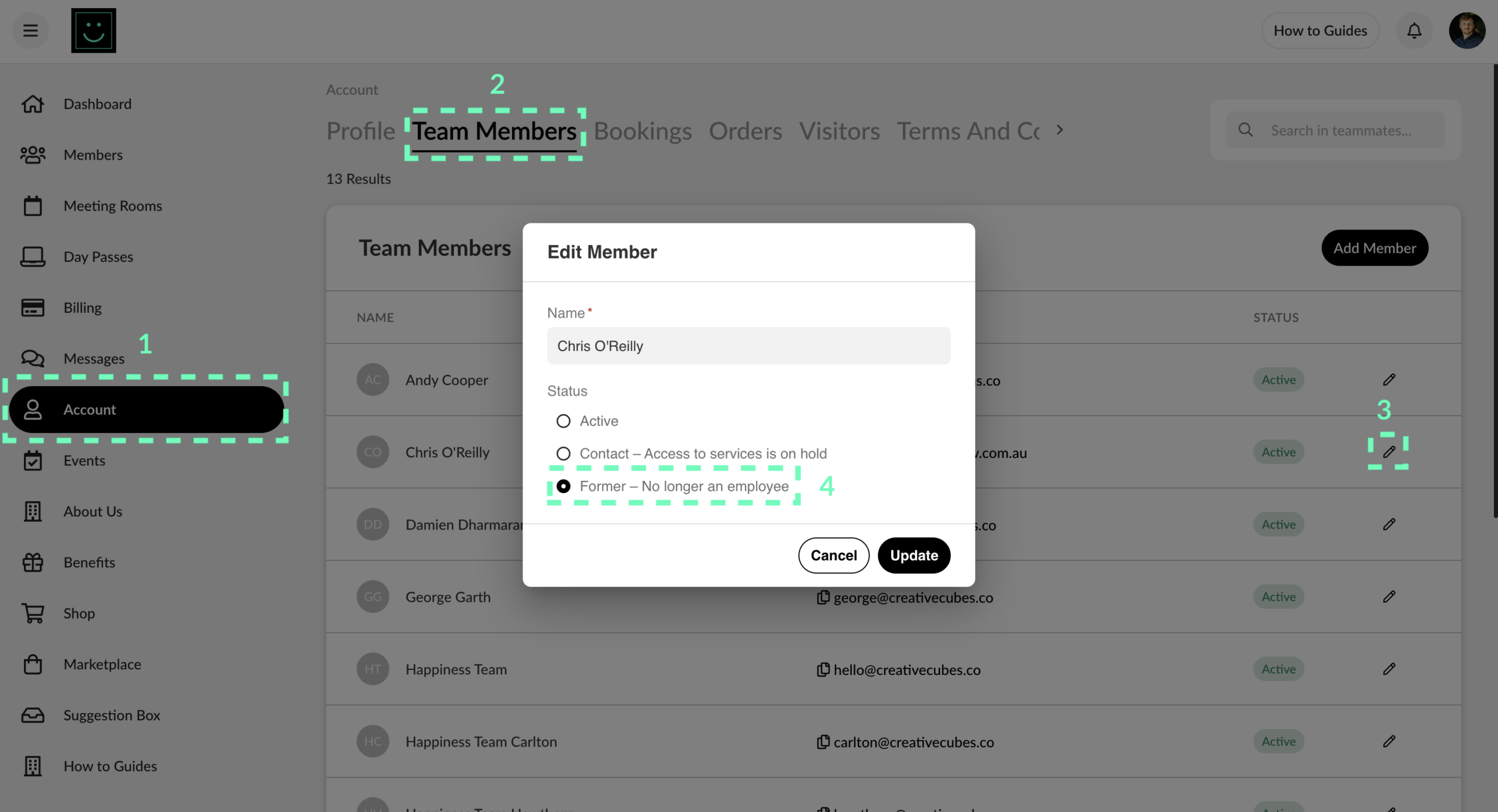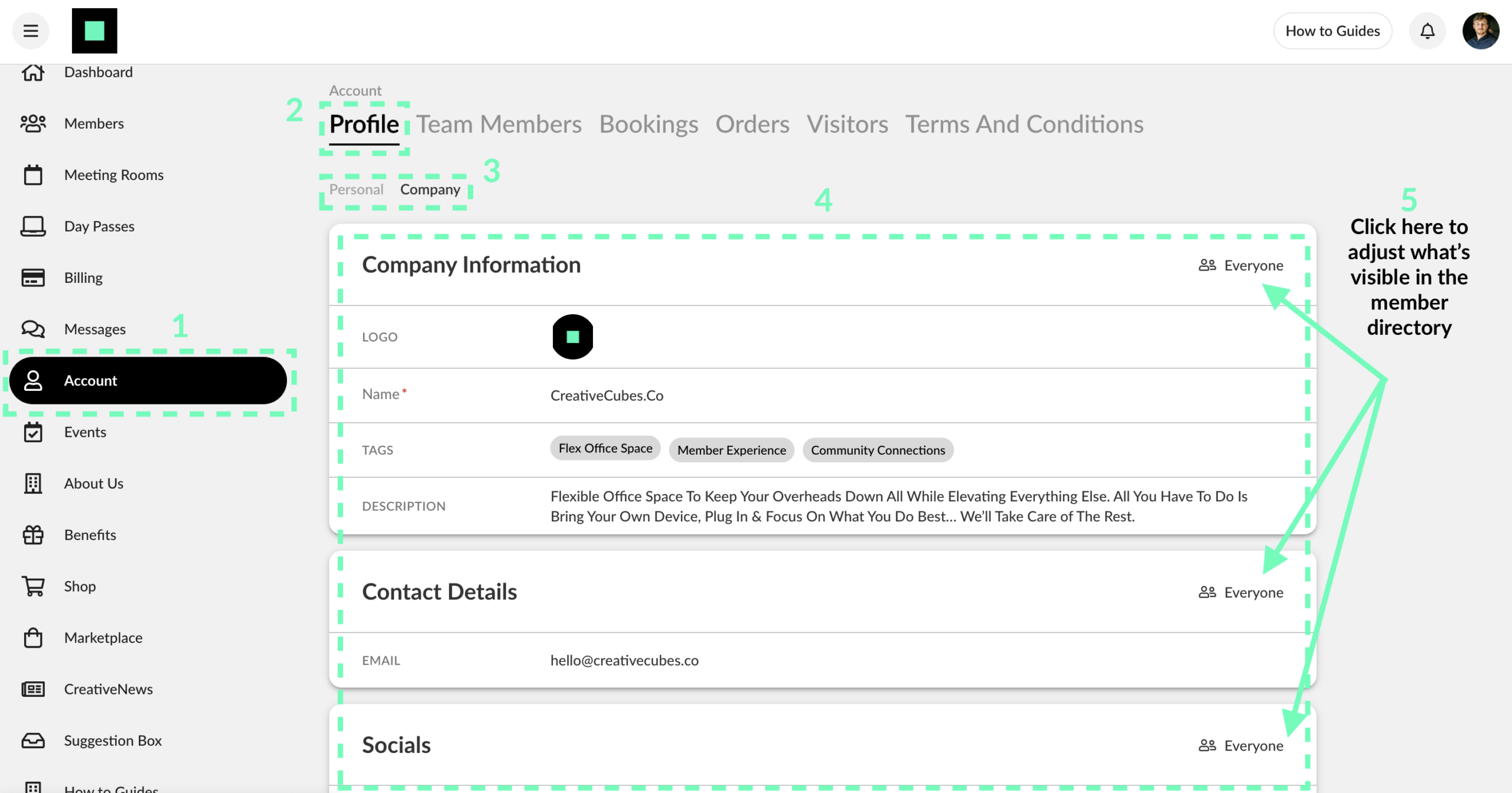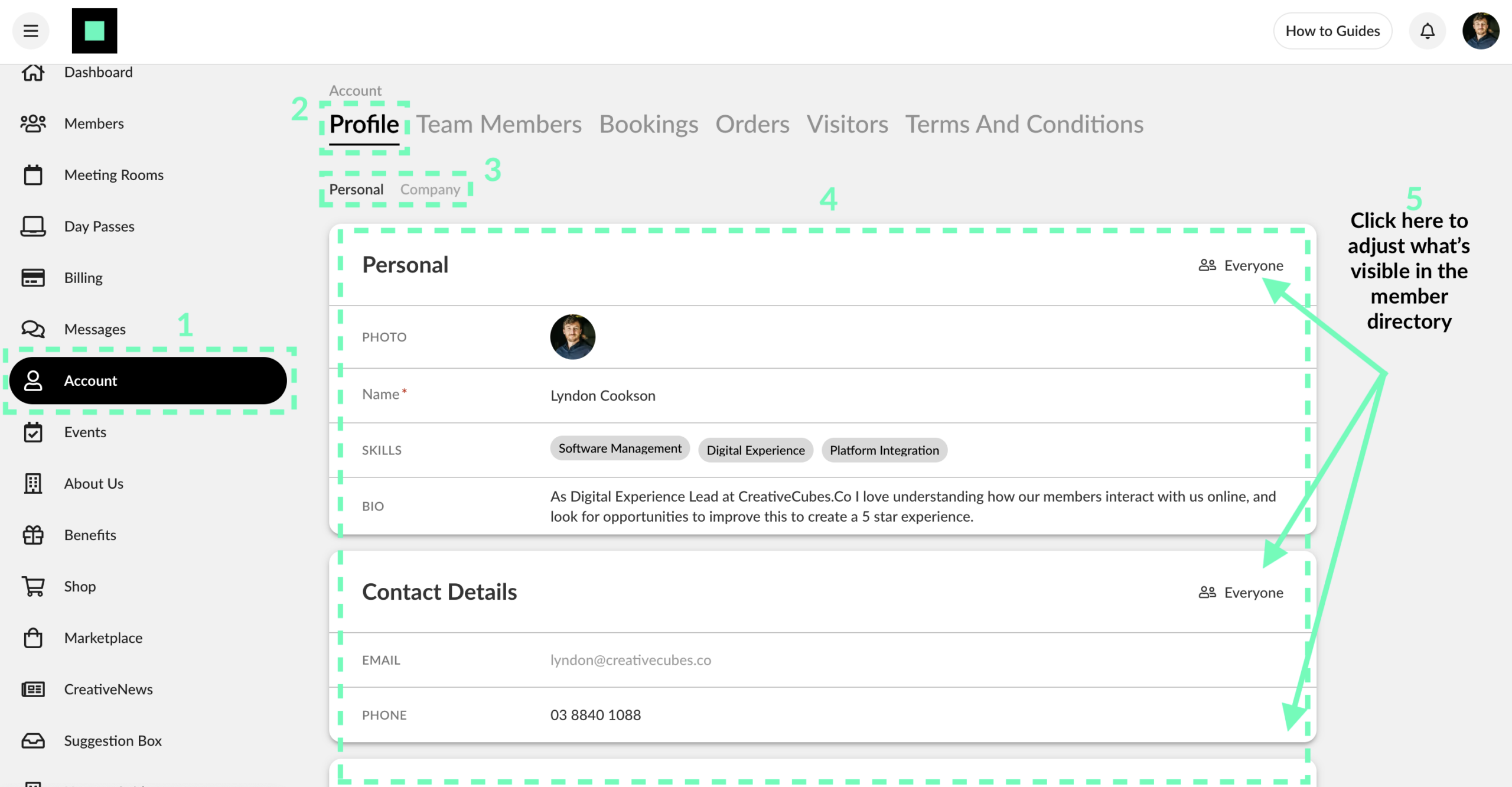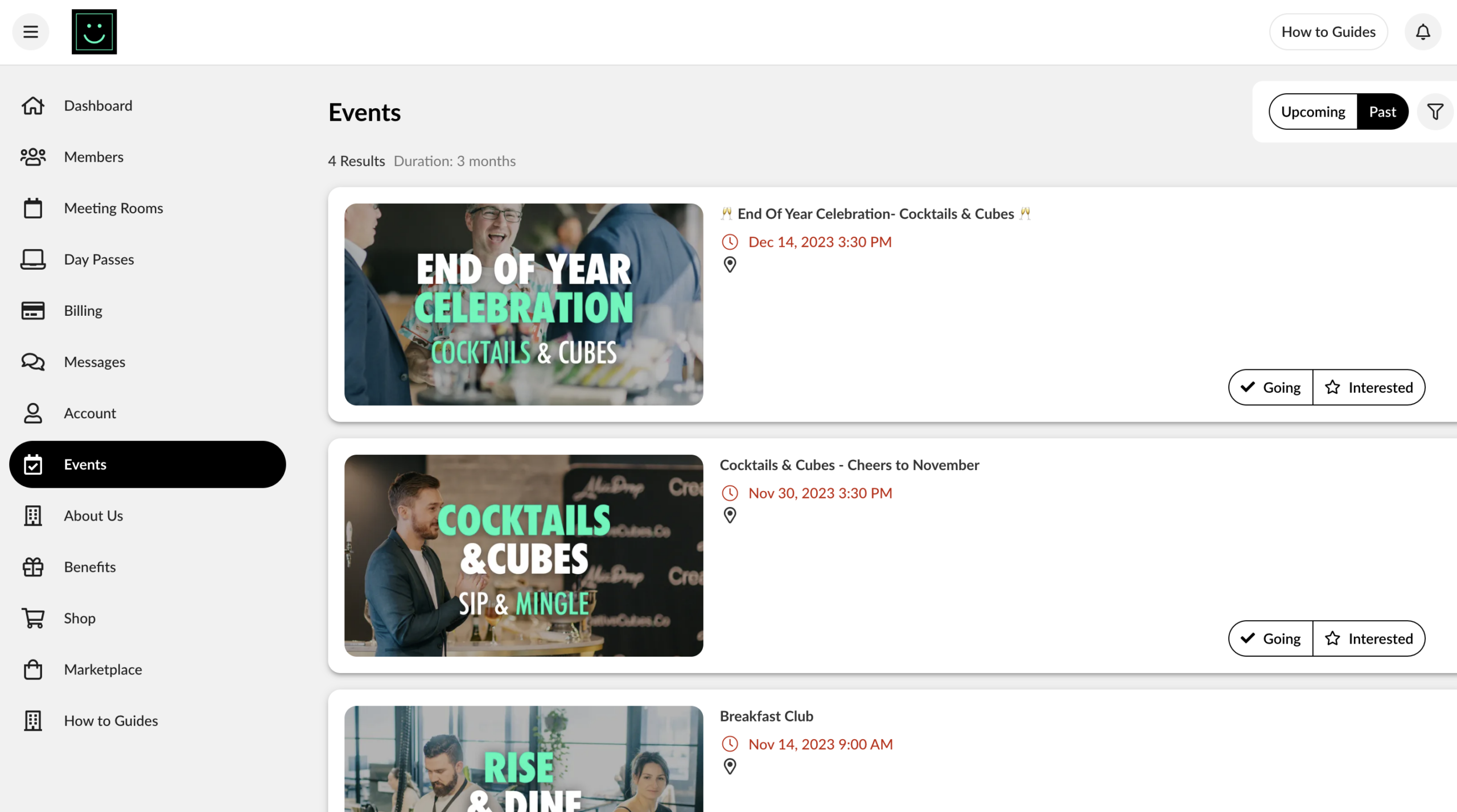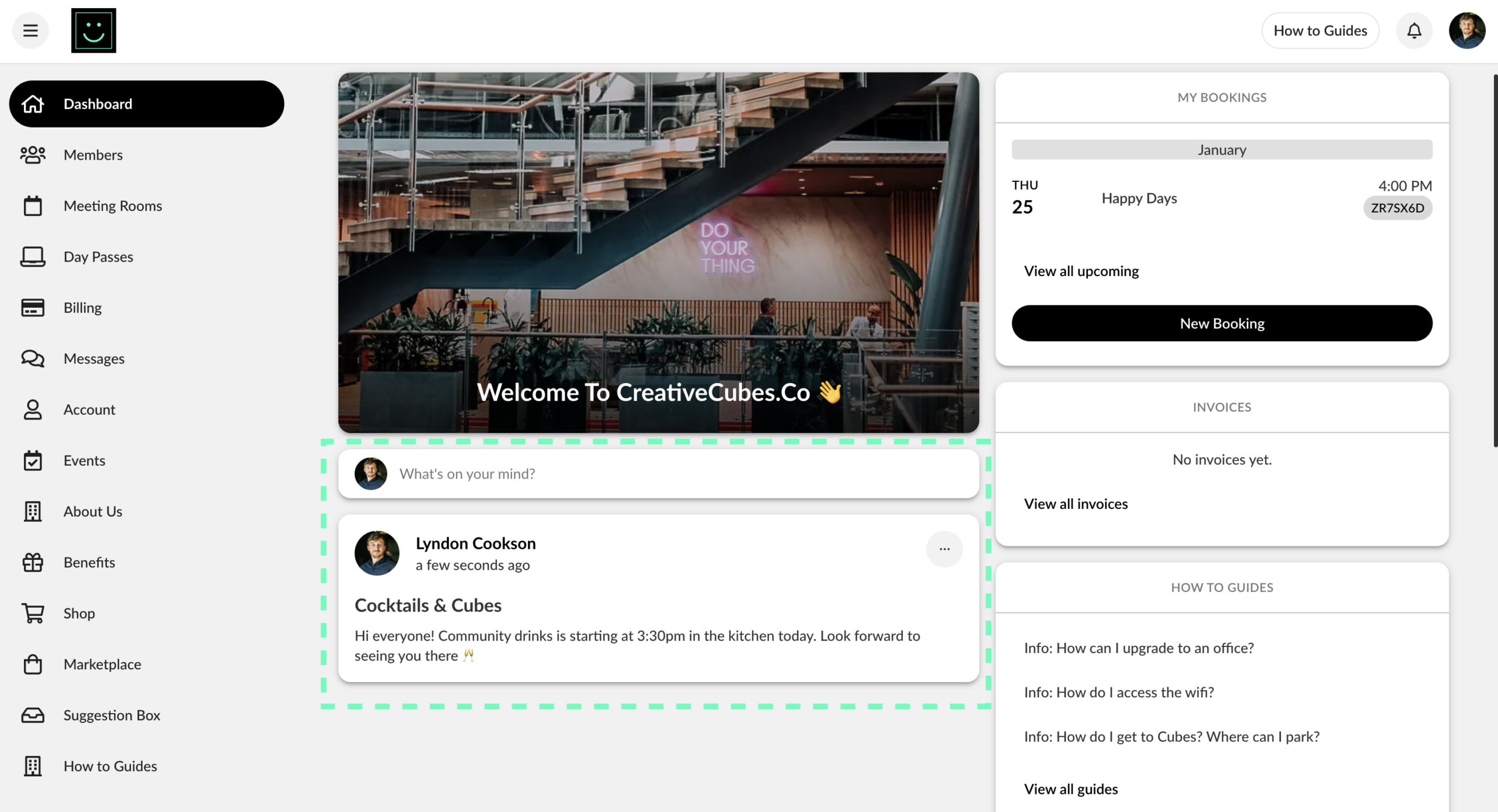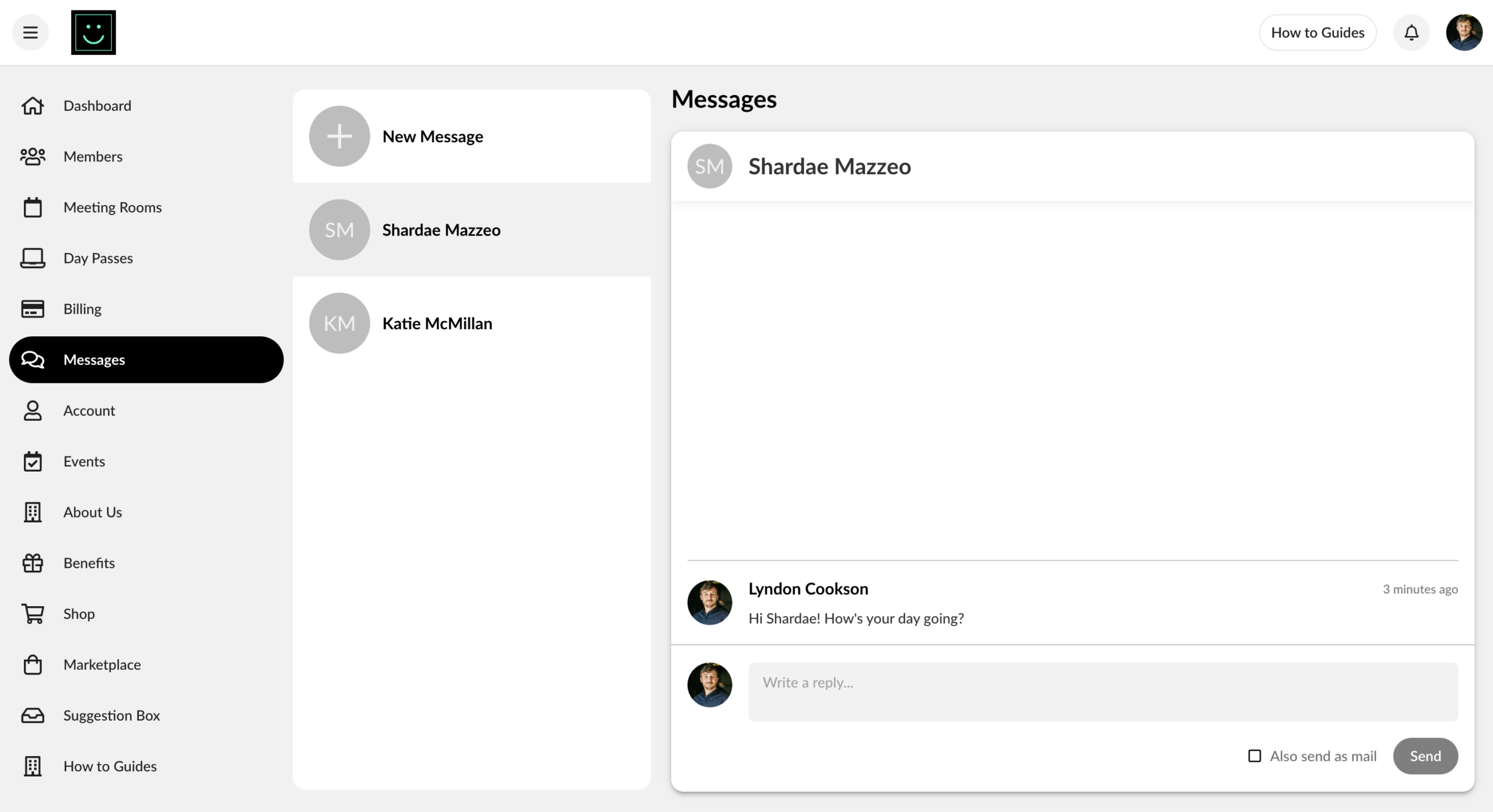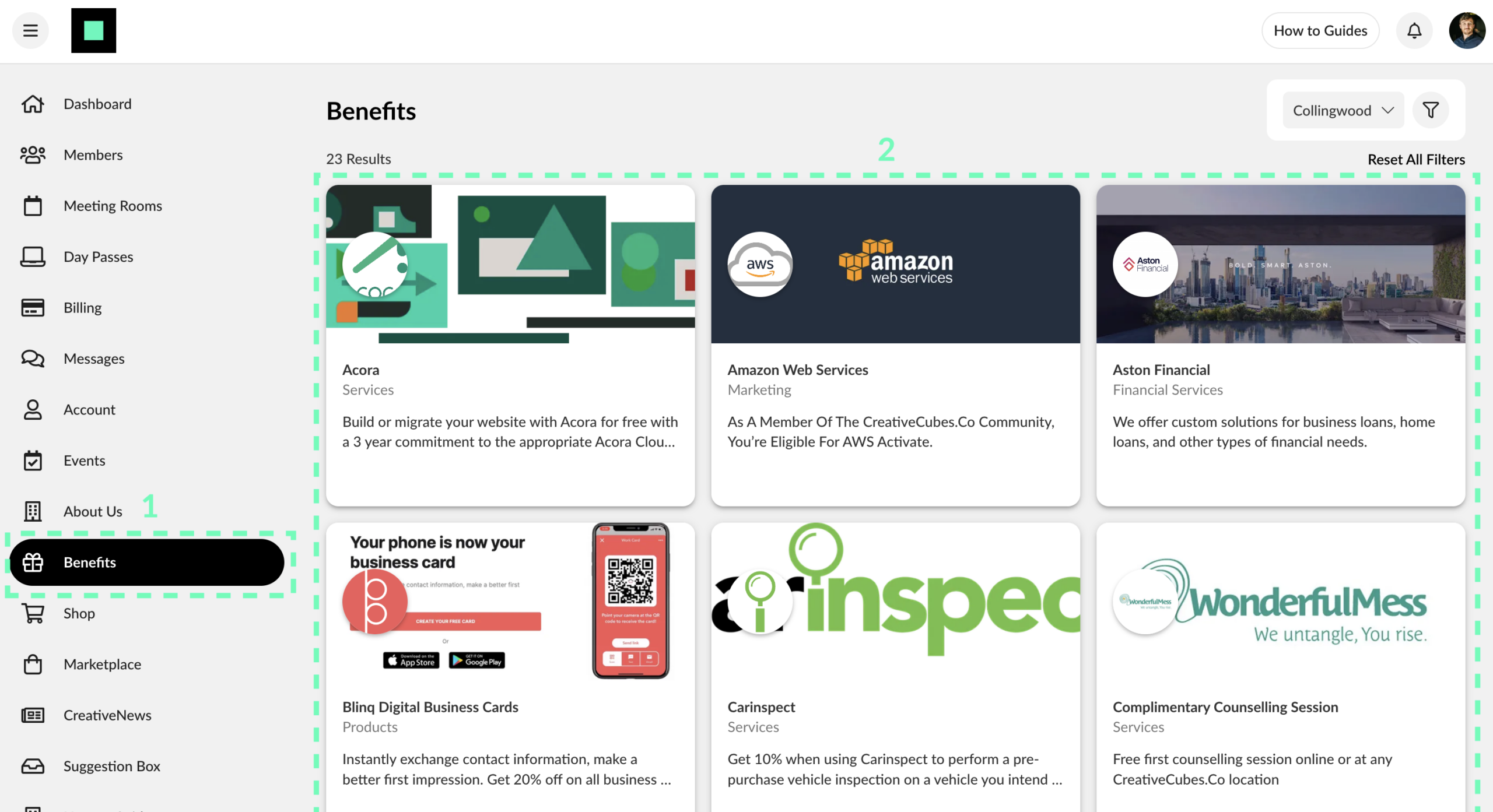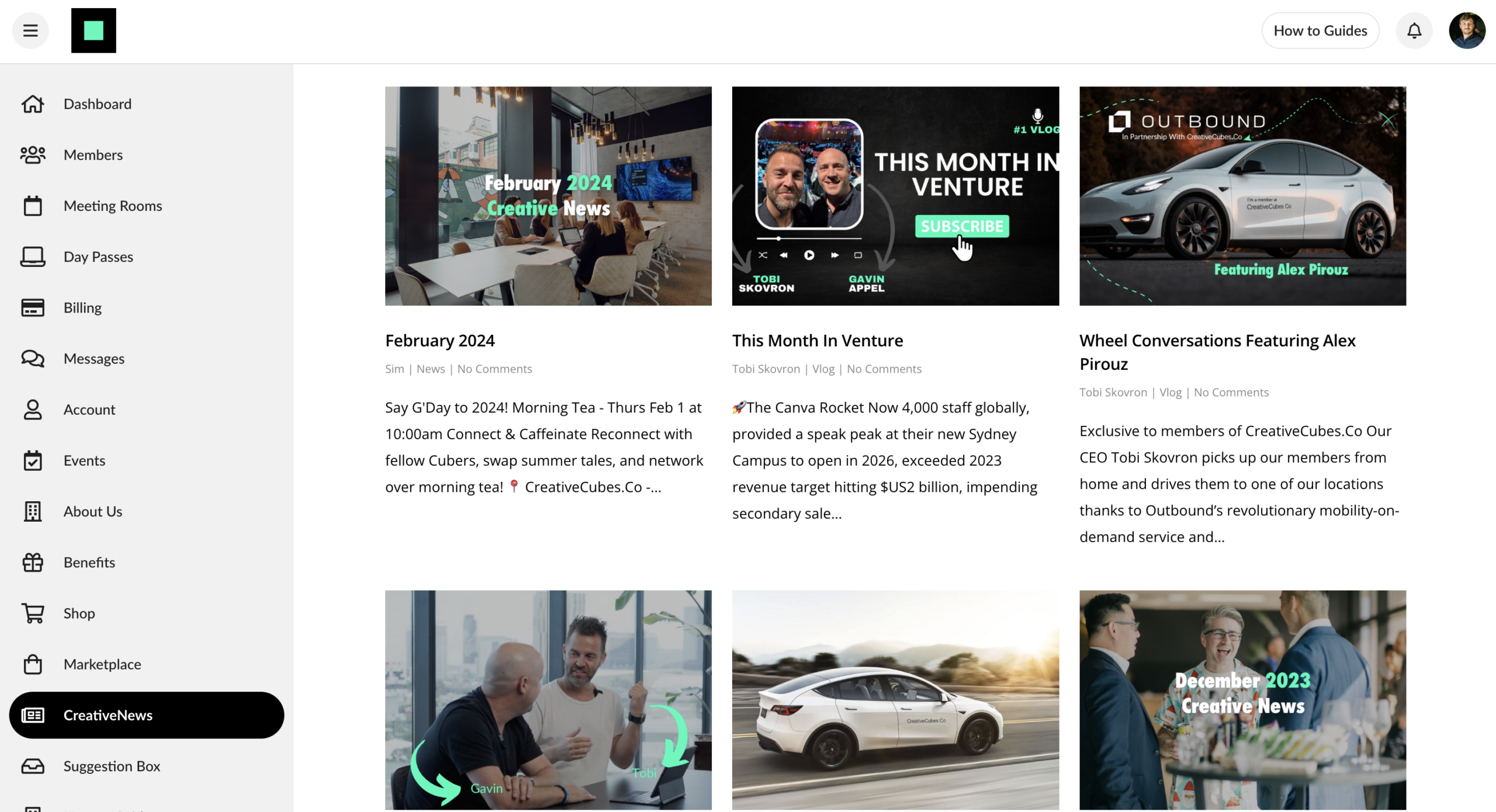Looking for member-only how-tos? You’ve come to the right place. Here you’ll find everything from ‘How do I manage my account?’ to ‘Can I bring my dog to work?’. Can’t find what you’re looking for? Chat to the Happiness Team or shoot us an email and we’ll get right back to you.
Member Guides
New to the space? Here’s what you need to know
Check out our induction guide
Welcome to the CreativeCubes.Co Community, we’re excited to have you with us! Please watch the below induction video for a quick introduction to our spaces and community. More details can be found in the following FAQ articles.
The Happiness Team is also available for an in-person induction session, please email them at hello@creativecubes.co to book this in or select the button below
The Happiness Team
Who is the happiness team?
Our Happiness Team is the heartbeat of the space. They’re the connectors, listeners and doers intuitively in sync with the needs of our members keeping them going with mind-blowing service. They’re always available to help, just swing by the desk for a chat.
What can the Happiness Team help with?
We are here to be your personal Swiss army knife – whether you’re looking to connect with fellow Cuber, experiencing some technical difficulties with our services, or have a VIP needing a 6-star guest check-in service, the Happiness Team is here to help.
While we don’t offer printing services we’ll happily help you get connected with our printing network. Whether you want to print from your device, access our printing portal, or print from USB, we’ll guide you on the best way to do it. If you’re printing from your laptop just make sure you’re on the CreativeCubes.Co wifi network.
How do I contact the Happiness Team?
If you need any support don’t hesitate to reach out. You can visit the Happiness Team desk to chat in person. Alternatively you can call us on 1300 C CUBES (228 237), or email us via hello@creativecubes.co. If sending a message via the members portal please make sure you tick ‘Also send as email‘ to make sure we get it to our inbox.
How do I share my feedback?
We love hearing your feedback on how we can make CreativeCubes.Co an even better place to work from. That’s why we’re introducing a suggestion box where you can share your thoughts with us. You’re welcome to leave your name and email if you’d like a follow up, or leave it black and it won’t be linked to your member profile.
All About Your Space
What amenities are in my space?
Immerse yourself in a unique work and lifestyle environment, curated to enhance every facet of your day. Embrace invigorating workouts in our Peloton Studio or indulge in the luxury of 6-Star End-of-Trip Facilities. Stay committed to your fitness goals with exclusive discounts to Goodlife and OrangeTheory Fitness. Unleash your creativity in our cutting-edge recording booths and capture professional moments effortlessly in our onsite photography studios. Simplify your work tasks with hassle-free Print & Copy services, and a fully stocked kitchen for a quick refuel. Our dedicated concierge services are at your service, ensuring a personalized and seamless experience. And, of course, savor the perfect cup crafted by our skilled baristas. This is just a glimpse – your journey in our space is designed to be both productive and enjoyable.
Can I get mail delivered?
We are delighted to assist with the collection of your mail. We kindly ask that all mailed items be business-related, as we strive to maintain a professional and efficient mail service. Your cooperation is greatly appreciated, and if you have any questions or specific needs regarding your mail, our team is here to support you. Thank you for your understanding and cooperation!
Don’t forget to label your deliveries as CC CreativeCubes.Co along sith your business name.
What do I do in an emergency?
While emergency evacuations are rare, they sometimes happen. We want to make sure you’re comfortable if it ever happens IRL. Please click your location map below for details of the process for each site. Generally speaking, if you hear an announcement saying ‘please evacuate’ then take the stairs and we’ll meet you out front.
Richmond
South Melbourne
Carlton
Collingood
Hawthorn
East Melbourne
Can I bring my dog?
Yes! We love having pooches in our space, however there’s a few things to note before your best mate’s first visit to Cubes.
We love a good puppy party as much as the next person however some members aren’t as comfortable with dogs we we are. For this reason please keep your canine companion on-lead when in the shared areas.
Toilet training and vaccinations are must-haves to keep us all safe and happy. If your pupper has an accident please clean it up as best you can then let us know. We’ll ask our cleaning team to give this area special attention.
Please read and sign our pet policy, then check-in with the Happiness Team for approval.
East Melbourne is the only Cubes site where dogs are not permitted on the premises. However, assistance dogs, such as guide dogs, are an exception.The team must be notified on-site to coordinate a plan that ensures the safety and comfort of all individuals.
Making Bookings
How do I book a meeting room?
Booking a meeting room or boardroom is as easy as clicking on a free time slot on the Meeting Rooms calendar and confirming your preferred time slot. We will send you a confirmation email with a calendar invite attached. You can also see all your Bookings and Remaining Credits in the Bookings tab.
Select More Options to see additional meeting room booking options, such as adjusting the meeting recurrence, adding guests, or adding a longer description to name a few. From this menu you can also select and add extras for the booking, which are added to the total cost of the booking under the Summary.
How do I see my current or past bookings?
It’s easy to see a list of your upcoming or past bookings. Click Account on the left hand menu then click on Bookings in the account section. From there you can toggle between upcoming booking, past bookings, and filter by date range.
A list of your bookings will be displayed in the main account section. You can click on each booking to see booking details. Upcoming bookings can also be cancelled or changed here too.
How do I check my booking credits?
- Go to your client portal.
- Select “Billing” from the menu on the left.
- Choose “Credits” from the options above.
- View your credit balance on the page.
Refer to the labeled image below for a visual representation of these steps. Please note that coins refer to Australian dollars.
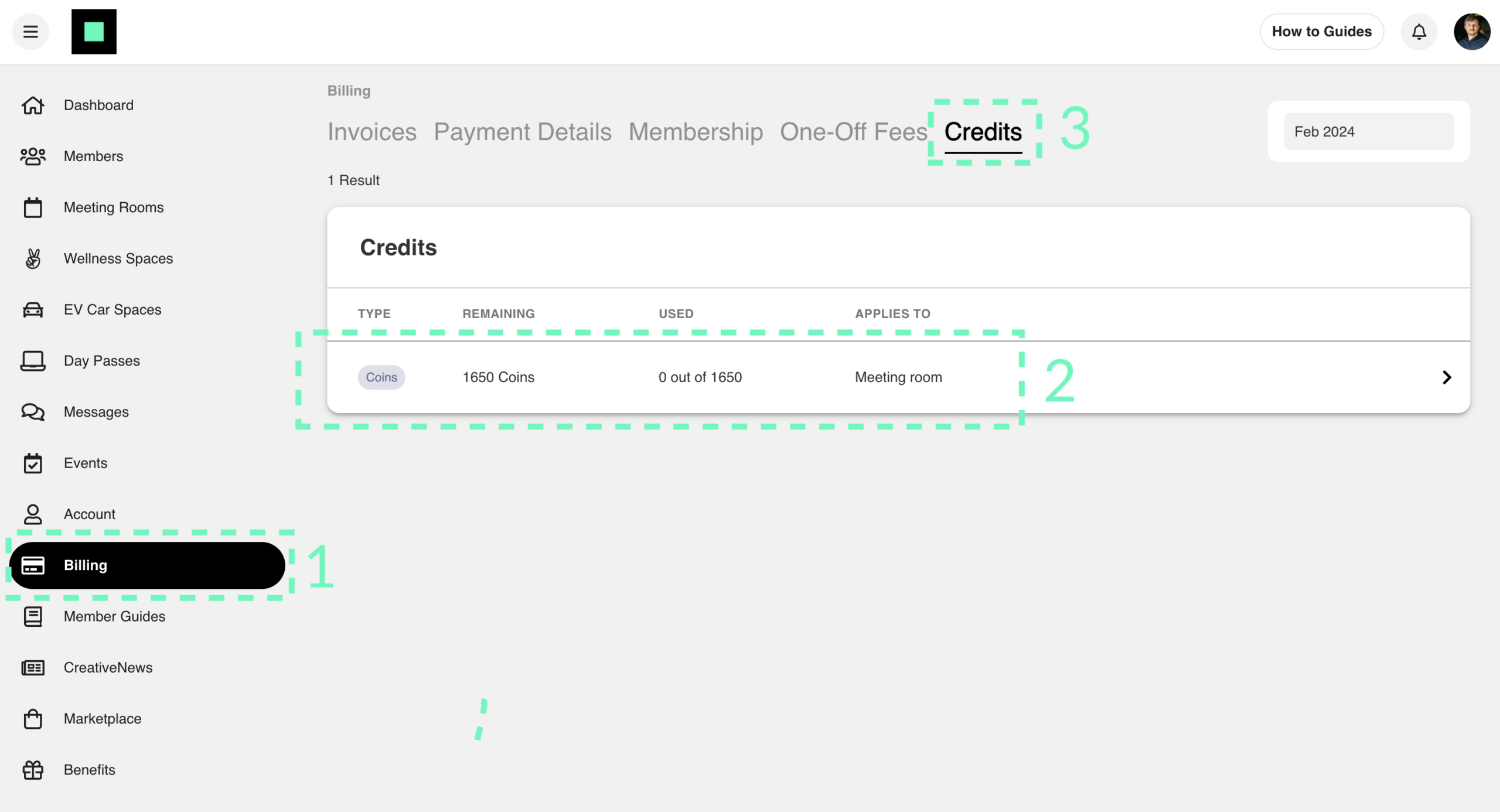
Managing Your Account
How do I manage my invoices and payments?
Under Billing, you can review your invoices, change your payment and billing details. You can Pay Now any outstanding invoices and download the PDF documents to send them to your accountants.
The Memberships section displays information about your day passes, memberships, and add-ons.
How do I add or remove team members?
Adding and removing new team members is now even easier and all done via the member portal. Any changes made will notify the Happiness Team who will active or deactivate the team members wifi account and access pass.
Adding a team member
Removing a team member
How do I manage my personal and company profile?
There are sections in the portal dedicated to different sides of your profile.
To access your profile, click on the icon in the top right corner and select Profile. Alternatively, you can click on the Account icon on the left hand side and Profile.
Here you can update your personal and company profiles, add skills, industries, and bio information under Profile. That’s where you can change your password or display your profile to LinkedIn, Facebook, or Instagram account.
You can review your bookings and keep track of what’s coming or how many credits you have left under the My Bookings section.
To adjust what information is visible in member directory click the icon in the top right of each section.
Personal Profile
Company Profile
Meeting Rooms
Managing Your Account
How do I request to change my membership?
Please head to the Membership Update form on the side menu to submit your request. Once received we’ll be back to you asap.
Setting Up Tech
How do I access the internet?
Richmond, Hawthorn, South Melbourne, Carlton, Collingwood:
You can log into our CreativeCubes.Co member wifi network using your specific credentials. These can be found on your profile in the Account section. Having trouble? Please check in with the Happiness Team and they’ll help you out.
East Melbourne:
Please follow these instructions to connect to the CreativeCubes.Co network.
How do I setup the printer? - Collingwood & South Melbourne
Send to Printer from Your Laptop/Desktop
Send a print job from your laptop, desktop etc. over the network and release it at the printer…(this is the normal print queue function you probably already have setup)
The printer can be installed by following the steps in our guide below. Once installed any jobs that are sent to the printer and leave the printing queue will be available once you log into the printer. You can log in using either your wifi credentials or you can associate your access card to your profile using our guide labelled “How to I set up my printing card”.
Sometimes company device security policies can prevent this printer being added to your device…don’t worry…if this is the case there are alternative printing methods listed below.
Printing Options: A4 and A3, Single and Double Sided, Colour and Black & White, All file formats.
Online Printing Portal
Upload a print job to our online portal and release it at the printer
You can log into our Printing Portal here: https://print.creativecubes.co:9192/app.
Please bookmark this link to save it for future use. You’ll need to be logged on to the CreativeCubes.Co wifi to access the portal. This portal is perfect for printing standard documents. Files are restricted to 100mb and under so please use an alternative method for files larger than this (see USB Printing below)
Printing Options: A4 Only, Single Sided Only, Colour and Black & White, PDF and image formats only.
USB Printing
Plug your memory stick directly into the printer and release your print jobs from the printer display
This option is perfect when you’re unable to install the printer onto your device and need to print a large document. Add your file to your USB drive then plug it into the port on the printer. Once you’ve logged into the printer please select Device Options. You’ll then see a button to print from external memory on the home page. Select your file then tap ‘Change setting to print’ from the right-hand side menu.
Printing Options: A4 and A3, Single and Double Sided, Colour and Black & White, PDF and image formats only.
Want to add the printer to your laptop/desktop? Check out the guide below.
Here’s how to set up the printer. We will happily do this for you, just let us know. Please make sure you’re connected to the CreativeCubes.Co wifi network and not CreativeCubes.Co Guest.
Windows
Use this link to download and run: Mobility Print Printer Setup.
-
On the License Agreement screen, click Next.
-
Select the CreativeCubes Follow Me printer; then click Next.
-
Enter your WiFi Username and Password; then click Next.
-
Click Finish.
-
The new printer will appear in your available printer list called “creativecubes follow me”
Apple
Mac’s are easier than PC, as you locate the printer without having the download the driver.
-
Open ‘Printer and Device’ setting in your mac.
-
Then press the ‘+’ symbol.
-
The next screen will open and there you will see the printer ”creativecubes follow me”
-
Hit select and add then follow the prompts.
Once installed, here’s how you print:
-
Print any document or file from your workstation or laptop from any application as you normally would.
-
When presented with the print options screen select either the “creativecubes follow me” or “CC-Print” printer from the list of printers
-
Click Print and the print job will be qued in your private print queue. The page will not print until you release the print job at the physical printer.
-
Walk over to the closest printer at your location.
-
Swipe your Member’s Access Card on the panel to login to your print queue. You may also use the touchpad to login to the printer with your WiFi credentials.
-
If you’re prompted to associate the card please enter your WiFi credentials.
-
Use the touchpad to select the options to release one or more print jobs.
-
Your pages will print momentarily.
Having trouble installing the printer? This is commonly due to either anti-virus software blocking the installer file or is because your device needs an Admin to install new software. Please check these things with your IT team and let us know if this doesn’t solve the problem.
How do I setup the printer? - All Other Locations
You should have received an email from PaperCut Hive when it was introduced at your location. This email contains your unique login details. Please click the Get Started button in the email to begin installing PaperCut Hive.
Installation Guide for Windows
Download and Install PaperCut Hive
- On the webpage, look for and click the download link for the Windows installer. This file is typically named papercut-hive.exe or similar.
- Save the installer to a familiar location on your computer, such as your Downloads folder.
Run the Installation
- Open your Downloads folder and double-click the installer file (e.g., papercut-hive.exe).
- If prompted, your IT Support may need to enter an Administrator username and password.
- Review and accept the license agreement.
- Follow the on screen instructions.
- Click Install to begin the installation.
- Once completed, click Finish.
What if Your IT Department needs to Install PaperCut Hive for You?
If your IT department installs PaperCut Hive on your computer, they may need local administrator privileges to complete the installation. Ensure you have the PaperCut Hive email invite ready.
Contact your IT team, as the installer link expires after 15 minutes and will fail if used after this time.
Print a document
Initially, your computer will display a printer named “Papercut Printer,” which will change to “Follow-Me” and “Follow-Me (Canon)” after a few minutes, once the necessary drivers are downloaded.
At locations using Ricoh or Sharp photocopiers, select the “Follow-Me” printer. At locations using Canon photocopiers, choose the “Follow-Me (Canon)” printer.
Installation Guide for Mac
Get Started with Your Invitation
- Open the invitation email you received from PaperCut Hive.
- Click the “Get Started” button in the email.
- Follow the on screen instructions on the webpage that opens.
Download the Installer
- Locate the download link for the Windows installer on the webpage.
- Click the link to start the download.
- Save the installer to a familiar location on your computer, such as your “Downloads” folder.
Run the Installation
- Open the Installer: Locate the downloaded installer, typically found in your Downloads folder, and double click to open it
- Security Prompts: macOS may prompt you with a warning stating that the application was downloaded from the internet. To proceed, click ‘Open’ or ‘Allow’. You will then be asked to agree to the license agreement.
- Follow On-Screen Steps: The installer will guide you through the setup process. For most users, the default installation location, typically the ‘Applications’ folder is recommended.
- Administrator Password: macOS will request your administrator password to authorize the installation. This is a standard security measure to ensure that only authorized users can make changes to system settings.
- Finish Up: After the installation is complete, the installer may prompt you with the option to move it to the Trash. It’s safe to do so, as the application is now installed and the installer is no longer needed.
MacOS Security & Privacy
Your Mac is designed to keep you informed. You might see these normal notifications:
-
Background Items Notification:
When installing PaperCut Hive, macOS may display a message stating that “Software from ‘PaperCut Software International Pty Ltd’ added items that can run in the background.” This is normal and indicates that necessary components for PaperCut Hive are running. Typically, no action is required beyond acknowledging this notification.
-
Notifications Permission:
PaperCut Hive may request permission to send you notifications. It’s advisable to click “Allow” to receive updates about your print jobs and other relevant information.
Check if It’s Working
Navigate to System Settings (Apple menu > System Settings) > Printers & Scanners. You should see a new printer listed as ‘PaperCut Printer’, ‘Follow-Me’, or ‘Follow-Me (Canon)’.
How do I collect or replace my access card?
Please check in with the Happiness Team to collect or replace your access card. Cards are connected to your account in our system so it’s important that you let us know if this has been lost or needs replacing. If you need a replacement access card there’s a small fee to cover the cost of the card however this can be billed to your company or to your personal account.
How do I set up my printing card?
If you don’t want to log into the printer each time you want to use it (hint: your login is your wifi credentials) then you can set your CreativeCubes.Co access card up as a printing card.
This only takes a couple of steps:
- Tap your access card onto the printer card reader
- You’ll then receive a message that it’s an unknown card
- Enter your wifi username and password
- You’ll receive a message that the card is now associated with your account
- Done! You’re all ready to print using your access card
Community Connections
How do I see community events?
You’ll find the community Events section on the menu on the left-hand side of the portal. All upcoming events are listed here so we encourage you RSVP by clicking ‘going’ or ‘interested’ if you’re still confirming your plans.
How do contact other members?
You’ll find Community Posts on the members portal home page. Here we’ll post updates about all of our usual space-related items. You can also post things here when you need support from the community. If you’re looking for businesses to partner, advertising a new role, or want to offer something to the community then this is the perfect spot.
The Messages section can be found on the left-hand side menu. This is where you can message a member one-on-one. Simply click the New Message button to start a new chat, then search for the member you’d like to send a message to.
Community Posts
Community Messages
How do I see my member benefits?
Under Benefits, you can see all the perks that you receive with your membership. This includes everything from discounts on health and wellness offers to hotel stays.
Want to advertise your business and offer a benefit to members? Submit your offer here and we’ll add it to the portal: creativecubes.co/member-perks
How do I see the latest news?
Stay up to date with everything that’s happening Inside the Cube. The new CreativeNews section feature all of our latest updates, from monthly newsletters to the newest VLOGs. Be sure to check back regularly to see what we’re up to.